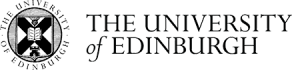How can I allow users to send me a message in Moodle?
Completion requirements
By default receiving messages is restricted only to people added as a contact or anyone who is a member of one of your courses.
You can choose to receive messages only from people you have added as a contact.
- Click on your avatar in the top right hand corner of the screen and click on Preferences.
- In the User account list click on Message preferences.
- Check the option My contacts only.
Note: If your course team use messaging to contact individual students on the course then this may prevent them from contacting you directly unless you add them as a contact.
Adding a contact to your contact list
- Click on your avatar in the top right hand corner of the screen and click on Messages.
- Type the name of the person you want to add as a contact in the search box and press enter. Click on their name when it appears.
- Click on the three dots ellipsis to the right of the name in the message panel and choose Add to contacts.
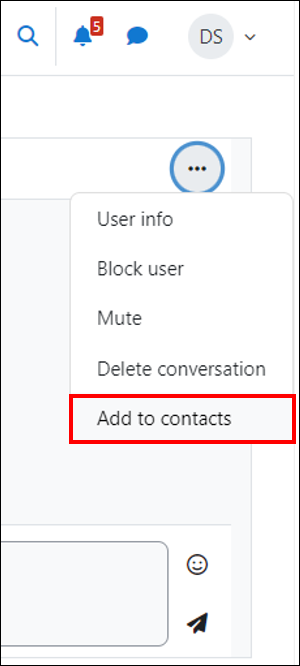
4. Click on Add to confirm that you want to add the user as a contact.
Removing a contact from your contact list
- Follow steps 1 and 2 above for adding a contact.
- Click on the ellipsis for the contact.
- Click on the three dots ellipsis to the right from their name in the message panel, then choose Remove from contacts option to remove the person from your contact list.
- Click on Remove to confirm that you want to remove the user as a contact.
More information on using the Messaging function can be found in the Moodle Help Guides section of this course.