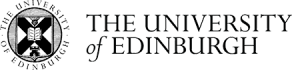Working with Media Hopper Create
There are two ways that you can engage with Media Hopper Create and add content to Moodle. Both are two stage processes and which one you choose will depend on how much media you need to upload and manage as part of your course.
Access via the Media Hopper Create portal
The first is through the Media Hopper Create web site - https://media.ed.ac.uk/. This portal is the main interface for the Media Hopper Create service and through it you can upload and manage your media and create playlists and channels. The advantage of working through the portal is that since your content has already been uploaded to Media Hopper Create the process of adding it to Moodle is much simpler – just find and select. You can find out more about using the Media Hopper Create portal on the service web pages:
Media Hopper Create portal help documentation
If you prefer you can also see a limited view of the Media Hopper Create portal from within Moodle. In the row of links at the top of the page next to the University logo, click on My Media. You can then create or upload content to your personal space on Media Hopper Create and add to Moodle at a later date. Advanced Media Hopper Create features, such as creating Playlists, are not available from this view.
Access via Moodle
If you are only an occasional producer of video you might prefer the second method of just accessing Media Hopper Create through Moodle. The Media Hopper Create activities and resources on Moodle will allow you to open a window into Media Hopper Create where you can upload (or create) content before then adding it to Moodle. The guides on the service web pages describe the process but be aware that in most cases you are uploading content to Media Hopper Create and then adding it to Moodle: