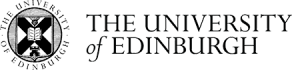Resource Lists
The following link takes you to the Resource Lists home page:
Resource Lists (opens in new tab/window)
NOTE: If you access the Resource Lists service via the above link you are not automatically logged into the service. Click on Guest (top right corner) followed by Login to access your saved lists.
If your course has an associated resource list, the tutor(s) on the course should have provided a link within the course content that is course specific. You can also browse the resource lists from other courses and add them to your My Lists section for later review.
Remember not all courses may be providing reading lists via the resource lists service. However you can still use the service to compile and manage your own list of items using the Favorites area or browse the lists provided for other courses. To access, and start using, the Favorites area:
- Click on the Favorites tag on the left-hand menu.
- Click on the Add new button to create a new entry in your collection. Here you can:
- Search the library - search the University collections for an item.
- Upload files - to upload a file to your collection.
- Import references - this option expands to 'From file'
- Manual entry - to manually add an item.
Related Links
Students - Resource Lists - Subject Guides at the University of Edinburgh (opens in new tab/window)
Resource Lists: Student's Quick Guide (opens in new tab/window)