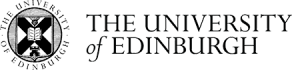UNIX Tutorial for Beginners
A few points to be aware of in advance:
1. Note that for the "UNIX Introduction" section (the first exercise), you will start your UNIX terminal in a different way from that described, i.e. by starting MobaXterm. It will look a bit different to the terminal in the pictures but don't worry.
2. For "UNIX Tutorial Two" it mentions the file science.txt. In our system this file is located here:
/usr/people/douglas/teaching/tutorial/science.txt
Use this directory location along with the 'cp' command to copy it to your directory. Note that the suggested alternative of downloading the file is not appropriate because by right-clicking on the link and using 'File/Save As..' you will download the file to your own local computer, when you actually want the file to end up in the UNIX filesystem on mscoc2 (i.e. the University computer you logged in to using the ssh command).
3. You will need to sign up to the university's VPN in order to get ssh access to our UNIX server:
https://www.ed.ac.uk/information-services/computing/desktop-personal/vpn
.
A beginner's guide to the Unix and Linux operating system
Step 0: Log in to the University's UNIX machine via UWIN
First download and install MobaXterm (google for the website; you can download the program for free). Start a MobaXterm terminal window (as described in 1. above).
Log in to our University filesystem by typing (where you replace 'yourusername' with your University IT username!):
ssh ED\\yourusername@mscoc2.bch.ed.ac.uk
('mscoc2' is actually the name of a computer near my office - the rest of the line is its address!)
Once your password has been accepted and you are logged in, type (just this once only, and remember the dot!):
cp ~ED\\dhouston/.cshrc .
source .cshrc
.