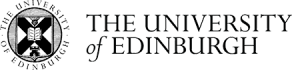How do I upload a Moodle assignment?
Completion requirements
Note: these instructions refer to uploading submissions to a Moodle Assignment activity. Your course may use Turnitin to collect submissions and the process for that is different and documented in another FAQ. You can recognise which is which by the icon next to the assignment link:
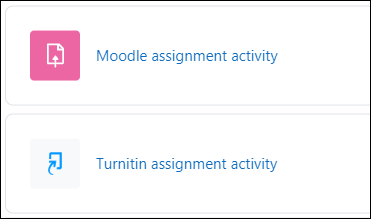
- Click on the assignment name on your course home page.
- Click the Add submission button.
- Drag and drop the file you want to submit onto the File submissions area. If drag and drop does not work click the Add... icon and follow the instructions to upload the file.
- Click Save changes.
- The file you uploaded will be listed on the assignment submission status page.
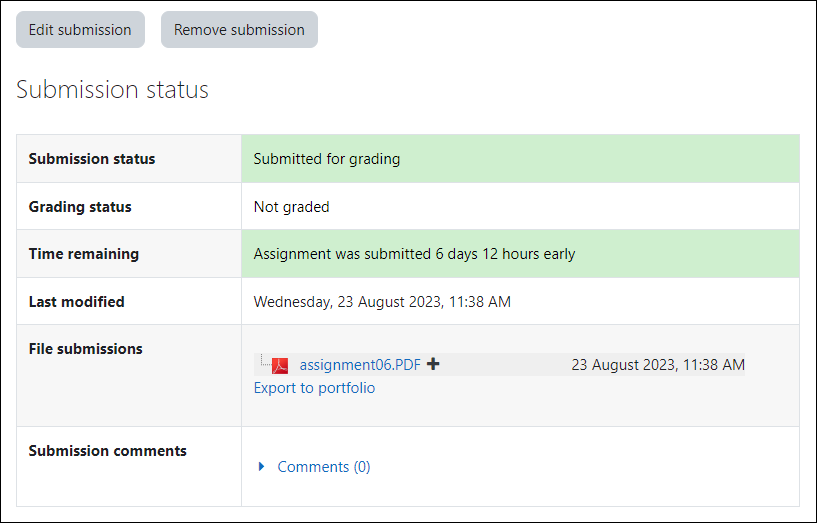
These instructions are for a Moodle assignment created with the default settings. The exact steps required will depend on how your tutor has set up the assignment - for example, you may need to click a submit button, agree to a submission statement or be part of a group submission.