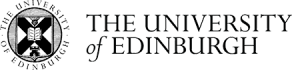How do I upload a Turnitin assignment?
Completion requirements
Note: these instructions refer to uploading submissions to a Turnitin activity. Your course may use Moodle to collect submissions and the process for that is different and documented in another FAQ. You can recognise which is which by the icon next to the assignment link:
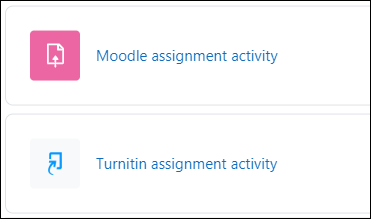
- Click on the assignment name on your course home page.
- The page refreshes to show the Turnitin drop box. Click the Submit Paper link/icon.
- Enter a name for your submission in the Submission Title text area.
- Drag and drop the file you want to submit onto the File to Submit area. If drag and drop does not work click the Add... icon (located above the drag and drop area on the left) and follow the instructions to upload the file.
- Before you can submit to Turnitin, you must check the box to confirm that the submission is your own work.
- Click Add Submission.
- Once uploaded, Turnitin will display a digital receipt showing a text version of your assignment - the tutor will see your document as you formatted it. You are also provided with a submission ID - please make a note of this in case of any issues with your submission. The receipt should also be emailed to you.
- Click outside of the digital receipt, or Close in the top right hand corner, to return to Moodle.
- The Turnitin drop box updates with the information on your submission - including a link to view the digital receipt. the paper ID and a link to download your submission.